Issuing Refunds
To refund an invoice, go in the
Invoicespage and clickDetailson the invoice.Click
Issue a refund.Select refund's payment method.
Select the
amountyou want to refund.Share the link of this page with your customer.
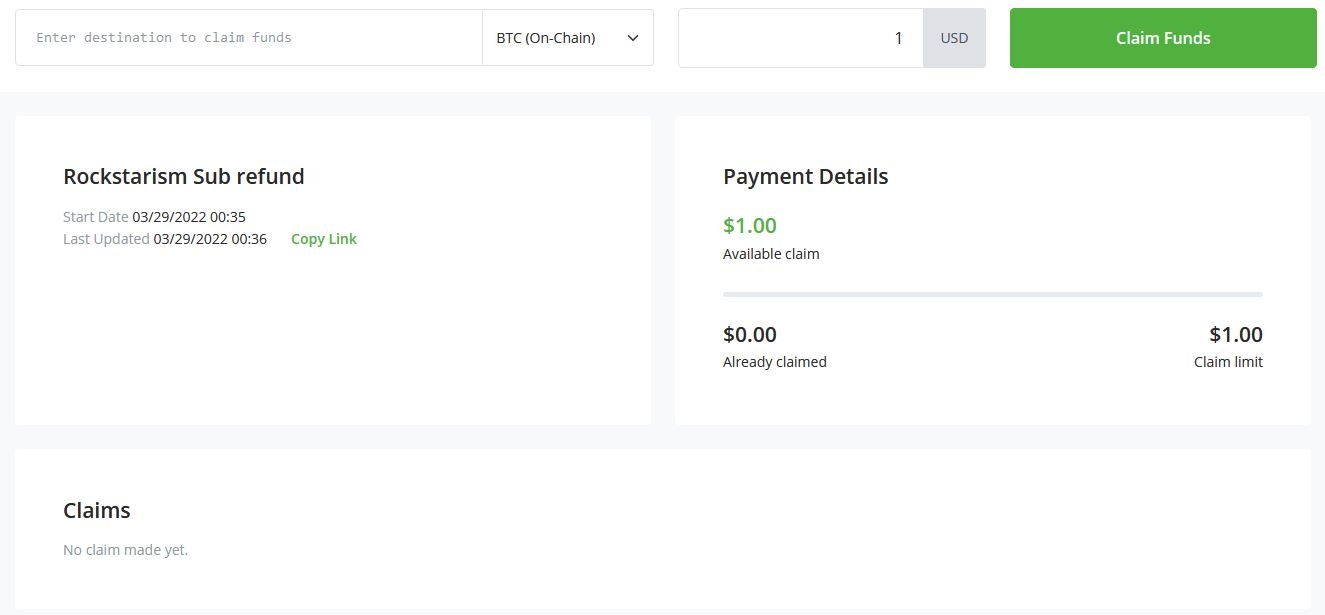
Processing refund
Once a customer clicks on the link you've provided and adds their refund Bitcoin address and claims the invoice, the next step is to process a refund.
Go to the
Payoutstab in your sidebar.Select the Payouts you want to process, go to actions and select
Approve and send.Sign and broadcast the transactions.
The payout has now been signed and is in progress, awaiting confirmation on the blockchain. This is reflected to the claimant in their display.
After the transaction has been confirmed on the blockchain, the status of the payout will be
completed.

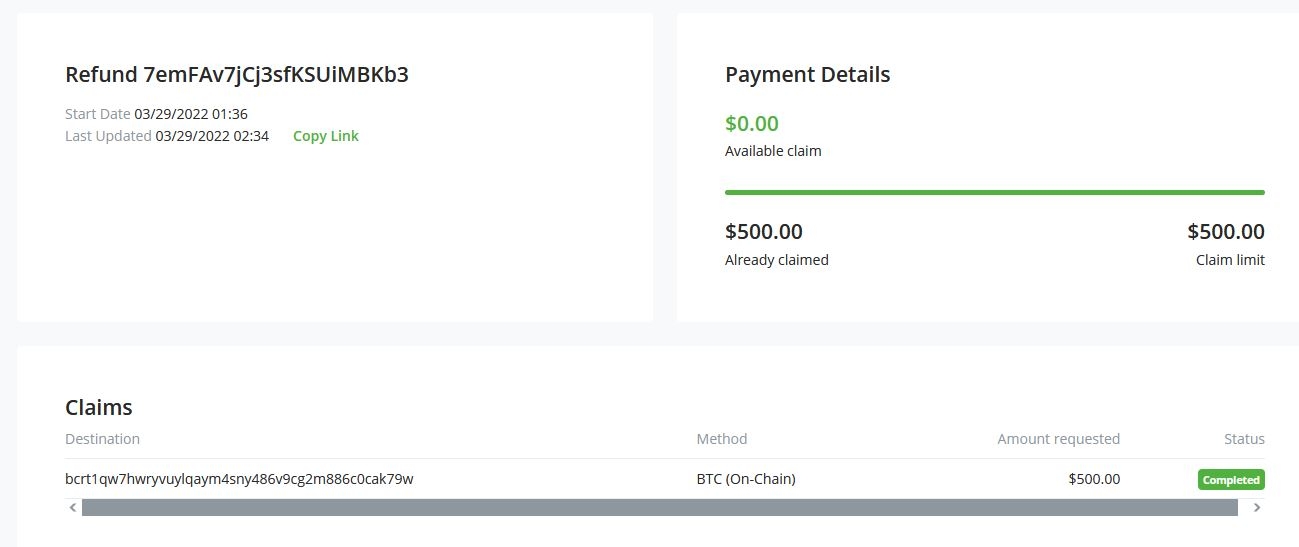
Last updated
Was this helpful?